Upload Files to TMB Data Gateway
Once you have obtained a unique TMB Data Gateway link (URL) and authorization from appropriate TMB Staff, follow
the instructions below to upload and deliver your files. The file size limit is 1.5GB, but you can upload multiple
files (one at a time) using the same link.
End User Limitations
- Your browser must support HTML5
- The upload file size is limited to 1.5 GB
- Files must be uploaded one-at-a-time.
- Need to upload a large number of files? Compress them first into one single .zip file.
Instructions for Uploading Files
1. Locate and organize the files you wish to deliver before beginning upload.
- Do the filenames tell you what the file is? Use “intelligent” filenames.
- Remember, you can use the URL over and over, but you can only upload one file at a time.
- If you have a large number of files to upload, you should compress them into one single .zip file.
- Are any of your files too large? The limit is 1.5 GB.
2. In the email provided to you by TMB staff, click the TMB Data Gateway URL.
If clicking the link in the email from TMB fails to launch your browser automatically, you can copy the
URL from the email, paste it into your browser and press Enter.
3. If this notice appears, review the instructions, and click OK if you accept.
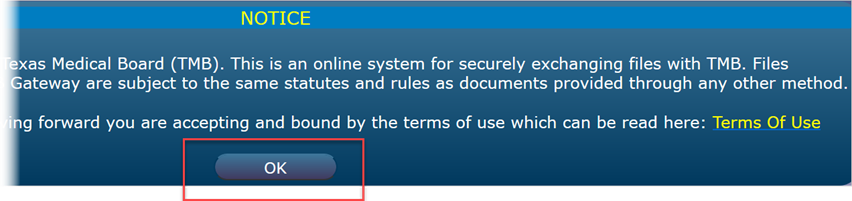
4. Click Choose Files.
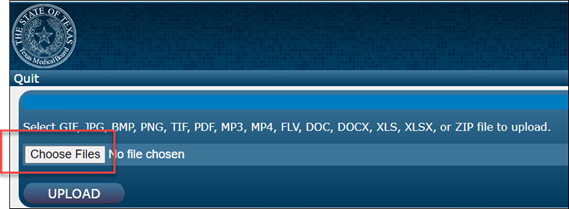
5. Locate the file you wish to upload. Select the file and click Open.
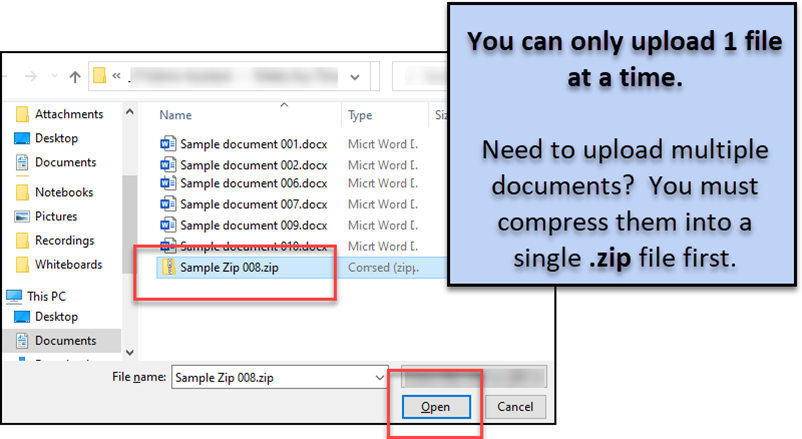
6. Confirm that the correct file has been selected for upload.
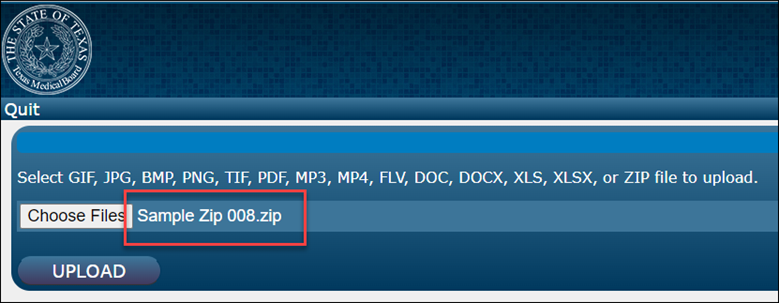
7. Click Upload.
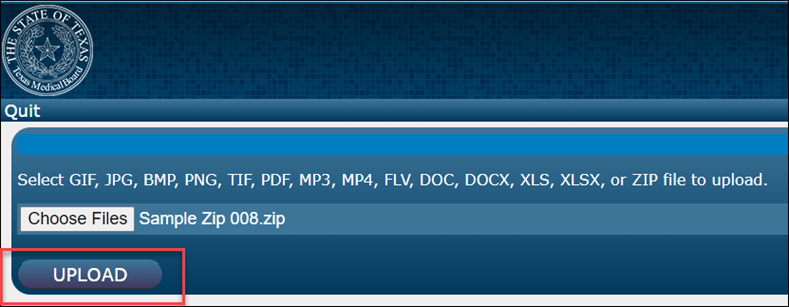
8. Take a screen shot of the upload confirmation message, including your system’s date and time
This is not official proof-of-upload, but it is helpful to have for your records.
In the example below, note that the computer’s date and time are included in the screen capture.
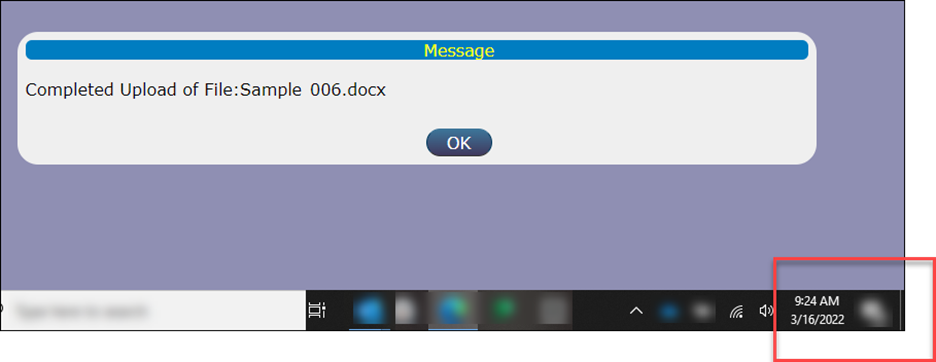
9. Click OK to close the upload confirmation message.

10. Be sure to follow any specific instructions that TMB staff has provided to you.
Upload Files to TMB Data Gateway
Last updated: 3/28/2022