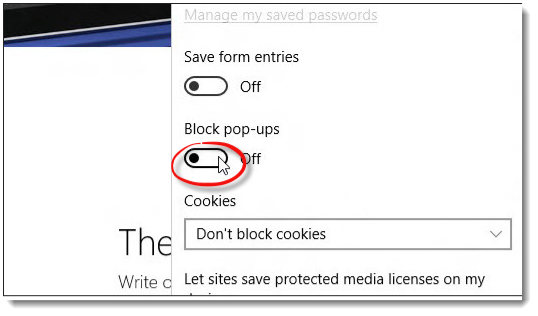Allowing TMB Website Pop-Up Windows
When you browse the internet, you are sometimes presented with pop-up windows. Some are designed to infect your computer with spyware.
However, some websites, such as the Texas Medical Board’s public website, use pop-ups as login windows or to display information
that the user has requested. In order to take advantage of such legitimate pop-ups, it’s sometimes necessary to set your pop-up
blocker to allow specific websites to use pop-up windows.
By default, Google Chrome blocks pop-ups from automatically showing up on your screen.When a pop-up is blocked, the address bar will show
a pop-up blocker icon, along with information about which pop-up has been blocked.
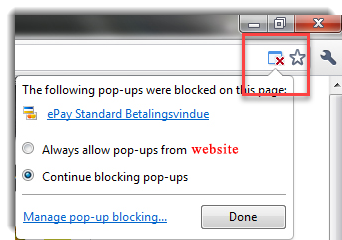
To allow pop-ups, follow the steps below:
- Click on the menu icon to the right of the address bar and select Settings.
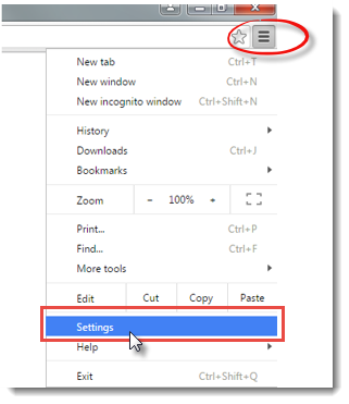
- Scroll down to the bottom of the page and click on Show advanced settings…
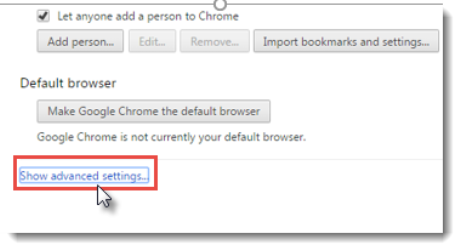
- Under Privacy, click on Content settings…
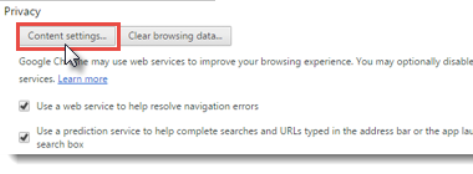
- Scroll down to Pop-ups and click on Manage exceptions...
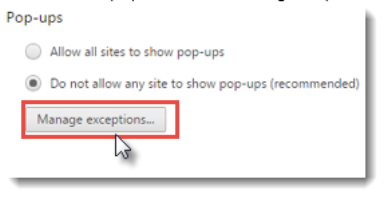
- In the Hostname pattern window, type: *.state.tx.us , Select Allow and then click on Done.
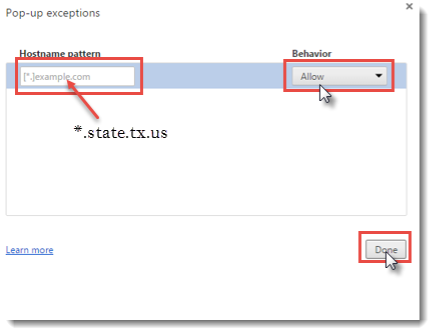
Firefox allows you to control both pop-ups and pop-unders through the Content panel in the Options window. Pop-up blocking is turned on by default.
- In the bottom toolbar, select Options.

- Select Content from the left hand menu and check the Pop-ups box, and then click the Exceptions button.
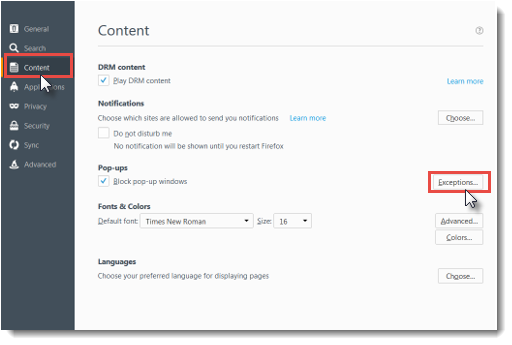
- In the “Address of website” field of the Allowed Sites window, type:https://sso.tmb.state.tx.us .Click Allow, then Save Changes.
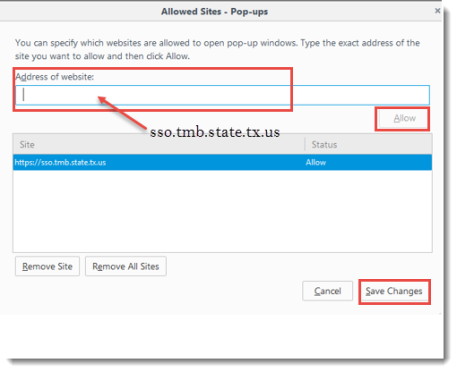
Internet Explorer will allow you to create a list of sites that you don't want to block pop-ups on.Note that Pop-up Blocker settings only apply to Internet Explorer for the desktop.
- Click on Settings in the top right hand of your Internet Explorer screen
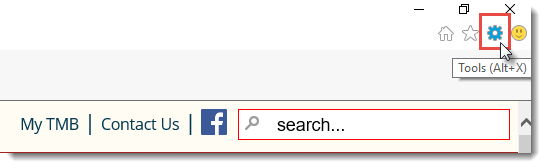
- From the drop down menu, select Internet Options.
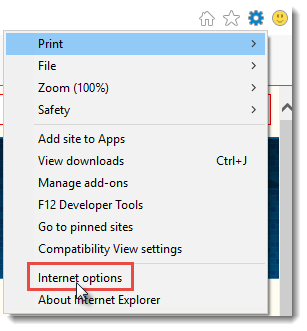
- In the Pop-up Blocker section, click on Settings.
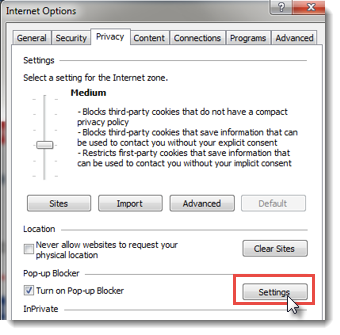
- In the “Address of website to allow” field, type *.state.tx.us. Then click Add and Close.
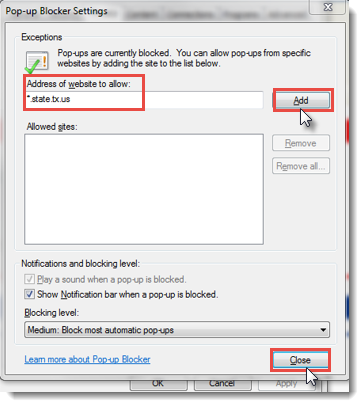
A tip about unwanted pop-ups:If pop-ups persist on your Mac, you might have inadvertently downloaded and installed adware (advertising-supported software).
Some software that you download from certain third-party download sites might include both the software that you want and the adware.
- Open Safari and click Safari on the menu bar at the top.Select Preferences from the drop down menu.
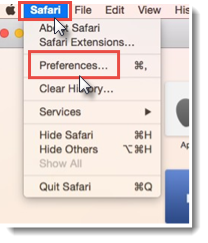
- At the top of the Security window, click on Security.UNCHECK the box for Block pop-up windows.
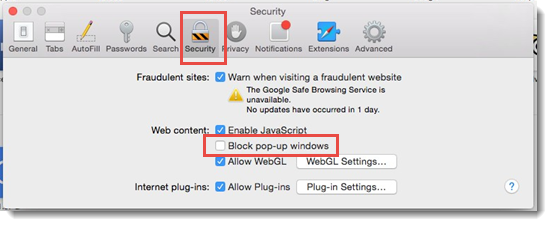
Microsoft Edge is the new browser in Windows 10.
- In Microsoft Edge, click the three dots (More actions button) in the upper right hand corner.
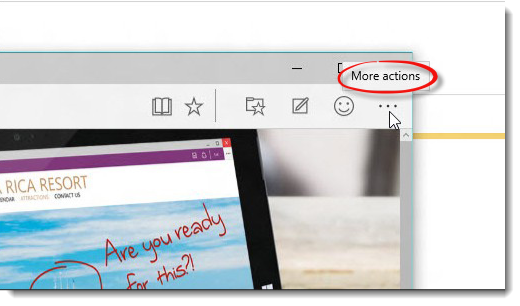
- Click on the Settings button.
- Scroll down the list to select View advanced settings.
- Turn Block pop-ups to Off.